Friday, June 27, 2008
Tuesday, April 29, 2008
Monday, April 28, 2008
Friday, April 11, 2008
Windows 2008 Server, EqualLogic, MPIO, Intel I/OAT & QLogic 4062C HBA *Part 1*
I had a very productive day of iSCSI configuration with Bill from VLSystems. Turns out it was his first install with any Windows 2008 (seems to be the case more often than not!) servers.
After his recommendation with the QLogic HBAs (see previous post), I went ahead and got a QLogic 4062C PCIe iSCSI HBA, the dual port derivative.
With both the Intel Pro 1000/PT Quad port and QLogic 4062C in hand, made it a point to have my own little bake off. The QLogic would reside in the Engineering server, while the Intel would get cozy in the Estimating server. Both of these are the PowerEdge 1950 III that I've mentioned in my previous couple posts.
Estimating server (Intel Quad Port)
There were a few things I wanted to accomplish with this server:
A recap of my setup for perspective, I have 2 Dell 5448 switches with a LAG Trunk of 4 ports (4Gbps) between the 2 switches. All connections were done according to EqualLogic's best practices. IP addresses were setup for the interfaces as well... Now to the juicy stuff.
In order to enable MPIO, there are a few items of interest with Windows 2008. Where everything was in the iSCSI initiator for 2003 server, there are 2 areas we need to look into to make sure MPIO is enabled. If we head to the Control Panel, and assuming you've added the File Server role to your server, you should see the items "iSCSI Initiator" and "MPIO"
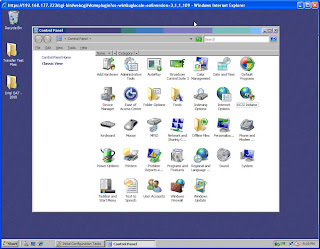
Where you want to go first is MPIO.
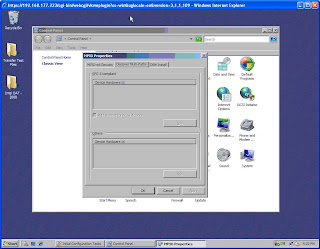 Of particular interest is the second tab, "Discover Multi-Paths." There is a checkbox for "Add support for iSCSI devices" that needs to be checked. After this is selected and applied, your server needs to be rebooted for it to stick. Mine's already done thus the greyed out box. After you reboot and go back into the MPIO Control Panel, you should see something similar to this:
Of particular interest is the second tab, "Discover Multi-Paths." There is a checkbox for "Add support for iSCSI devices" that needs to be checked. After this is selected and applied, your server needs to be rebooted for it to stick. Mine's already done thus the greyed out box. After you reboot and go back into the MPIO Control Panel, you should see something similar to this:
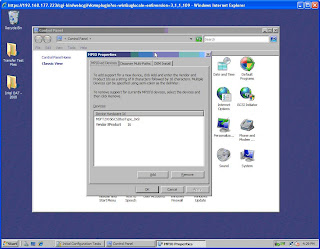 This tells us that MPIO has been started. Next we want to goto the iSCSI Initiator control panel item, and the Discovery tab. Here we can add a "Target Portal" which will be the Group IP Address for our EqualLogic SAN.
This tells us that MPIO has been started. Next we want to goto the iSCSI Initiator control panel item, and the Discovery tab. Here we can add a "Target Portal" which will be the Group IP Address for our EqualLogic SAN.
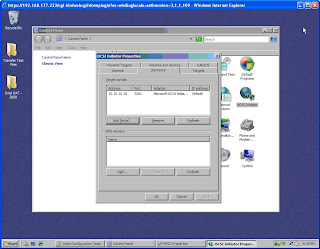
After this is done, we should be able to goto the "Targets" Tab to see the available iSCSI Volumes made available by the EqualLogic Boxes. In this case they're still inactive, but lets fix that. I'm going to do testing on our SAS volume.
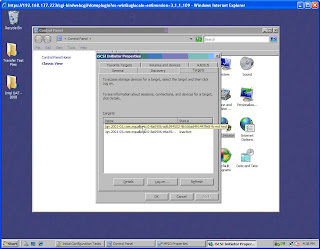 To connect to the Inactive target, all we have to do is select the target we want to log onto and click on "Log on..." In this case, I set the security on the EqualLogic side to restrict connections by IP address. Other options are Radius Server, CHAP authentication, etc.
To connect to the Inactive target, all we have to do is select the target we want to log onto and click on "Log on..." In this case, I set the security on the EqualLogic side to restrict connections by IP address. Other options are Radius Server, CHAP authentication, etc.
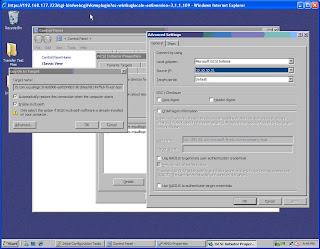 Make sure you select "Automatically restore..." and "Enable Multi-path." Click on the "advance" button to select the local adapter as "Microsoft iSCSI Initiator" (do not leave as default) and the Source IP to one of the NICs you'll be using to access the SAN. Click OK, the OK. After a brief pause, you should see connected under status of the target you selected.
Make sure you select "Automatically restore..." and "Enable Multi-path." Click on the "advance" button to select the local adapter as "Microsoft iSCSI Initiator" (do not leave as default) and the Source IP to one of the NICs you'll be using to access the SAN. Click OK, the OK. After a brief pause, you should see connected under status of the target you selected.
Follow these steps again with the SAME CONNECTED TARGET starting from selected that same target and click on "Log on..." This time, in the advanced window, select the Source IP of the OTHER NIC you wish to multi-path with. At this point you should be MPIO'd. You can check by selecting the "Details" of the target. You should see 2 or more identifiers, depending on how many NICs you've used in the connection.
Now you need to setup the disk just like any other new disk in the diskmanagement MMC. After formating it and mounting it to the appropriate letter, its important to go back into the iSCSI initiator page and configure the "Volumes and Devices" tab. I just pressed the "Autoconfigure" button to let windows discover my iSCSI targets and what drive letters they will reside at.
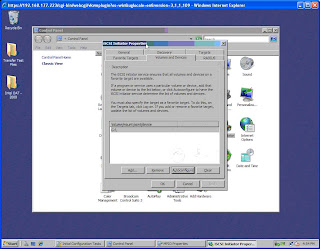
Whew... thats a long post. I'm going to finish this up a bit later...


After his recommendation with the QLogic HBAs (see previous post), I went ahead and got a QLogic 4062C PCIe iSCSI HBA, the dual port derivative.
With both the Intel Pro 1000/PT Quad port and QLogic 4062C in hand, made it a point to have my own little bake off. The QLogic would reside in the Engineering server, while the Intel would get cozy in the Estimating server. Both of these are the PowerEdge 1950 III that I've mentioned in my previous couple posts.
Estimating server (Intel Quad Port)
There were a few things I wanted to accomplish with this server:
- Enable MPIO
- Configure iSCSI targets for each interface
- Test without Intel I/OAT.
- Enable the ever reclusive Intel I/OAT.
- Test again with I/OAT
A recap of my setup for perspective, I have 2 Dell 5448 switches with a LAG Trunk of 4 ports (4Gbps) between the 2 switches. All connections were done according to EqualLogic's best practices. IP addresses were setup for the interfaces as well... Now to the juicy stuff.
In order to enable MPIO, there are a few items of interest with Windows 2008. Where everything was in the iSCSI initiator for 2003 server, there are 2 areas we need to look into to make sure MPIO is enabled. If we head to the Control Panel, and assuming you've added the File Server role to your server, you should see the items "iSCSI Initiator" and "MPIO"
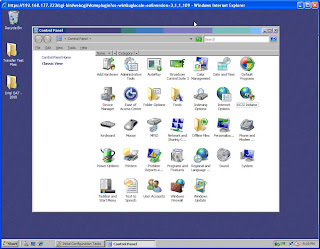
Where you want to go first is MPIO.
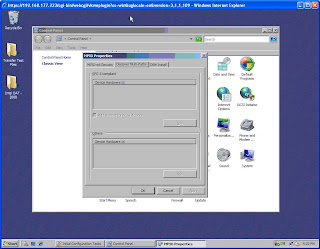 Of particular interest is the second tab, "Discover Multi-Paths." There is a checkbox for "Add support for iSCSI devices" that needs to be checked. After this is selected and applied, your server needs to be rebooted for it to stick. Mine's already done thus the greyed out box. After you reboot and go back into the MPIO Control Panel, you should see something similar to this:
Of particular interest is the second tab, "Discover Multi-Paths." There is a checkbox for "Add support for iSCSI devices" that needs to be checked. After this is selected and applied, your server needs to be rebooted for it to stick. Mine's already done thus the greyed out box. After you reboot and go back into the MPIO Control Panel, you should see something similar to this: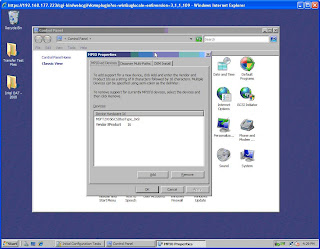 This tells us that MPIO has been started. Next we want to goto the iSCSI Initiator control panel item, and the Discovery tab. Here we can add a "Target Portal" which will be the Group IP Address for our EqualLogic SAN.
This tells us that MPIO has been started. Next we want to goto the iSCSI Initiator control panel item, and the Discovery tab. Here we can add a "Target Portal" which will be the Group IP Address for our EqualLogic SAN.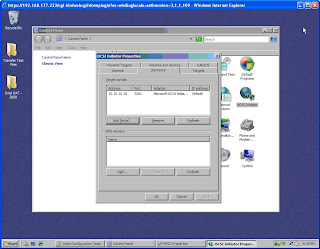
After this is done, we should be able to goto the "Targets" Tab to see the available iSCSI Volumes made available by the EqualLogic Boxes. In this case they're still inactive, but lets fix that. I'm going to do testing on our SAS volume.
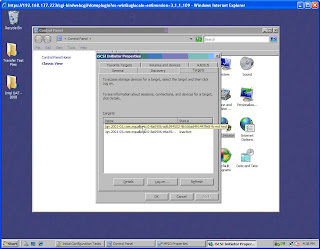 To connect to the Inactive target, all we have to do is select the target we want to log onto and click on "Log on..." In this case, I set the security on the EqualLogic side to restrict connections by IP address. Other options are Radius Server, CHAP authentication, etc.
To connect to the Inactive target, all we have to do is select the target we want to log onto and click on "Log on..." In this case, I set the security on the EqualLogic side to restrict connections by IP address. Other options are Radius Server, CHAP authentication, etc.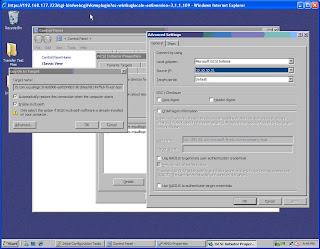 Make sure you select "Automatically restore..." and "Enable Multi-path." Click on the "advance" button to select the local adapter as "Microsoft iSCSI Initiator" (do not leave as default) and the Source IP to one of the NICs you'll be using to access the SAN. Click OK, the OK. After a brief pause, you should see connected under status of the target you selected.
Make sure you select "Automatically restore..." and "Enable Multi-path." Click on the "advance" button to select the local adapter as "Microsoft iSCSI Initiator" (do not leave as default) and the Source IP to one of the NICs you'll be using to access the SAN. Click OK, the OK. After a brief pause, you should see connected under status of the target you selected.Follow these steps again with the SAME CONNECTED TARGET starting from selected that same target and click on "Log on..." This time, in the advanced window, select the Source IP of the OTHER NIC you wish to multi-path with. At this point you should be MPIO'd. You can check by selecting the "Details" of the target. You should see 2 or more identifiers, depending on how many NICs you've used in the connection.
Now you need to setup the disk just like any other new disk in the diskmanagement MMC. After formating it and mounting it to the appropriate letter, its important to go back into the iSCSI initiator page and configure the "Volumes and Devices" tab. I just pressed the "Autoconfigure" button to let windows discover my iSCSI targets and what drive letters they will reside at.
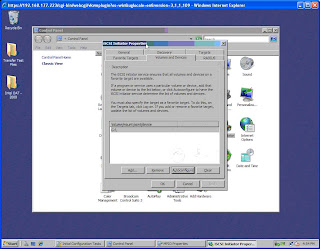
Whew... thats a long post. I'm going to finish this up a bit later...


Thursday, April 3, 2008
PE1950 1U Servers
I got off the phone with VL Systems, the integrator who will be helping us out with our EqualLogic SAN integration, and they suggest that I not use the Intel Pro 1000/PT quad port NICs for our iSCSI implementation. Doesn't have TOE or iSCSI optimization. doh.
Although it does not support TOE natively, when used with dual quad core xeons, it should be enough to keep up. We're going to run some benchmarks when they come do the install.
In the mean time... I need to find a suitable iSCSI card in case it does not live up to performance expectations. Something with a Broadcom chipset such as the HP NC380T but not HP. Dell servers do not like HP NICs.
Although it does not support TOE natively, when used with dual quad core xeons, it should be enough to keep up. We're going to run some benchmarks when they come do the install.
In the mean time... I need to find a suitable iSCSI card in case it does not live up to performance expectations. Something with a Broadcom chipset such as the HP NC380T but not HP. Dell servers do not like HP NICs.
Subscribe to:
Comments (Atom)